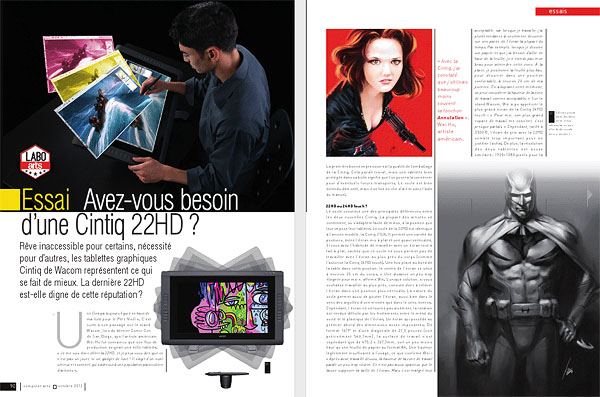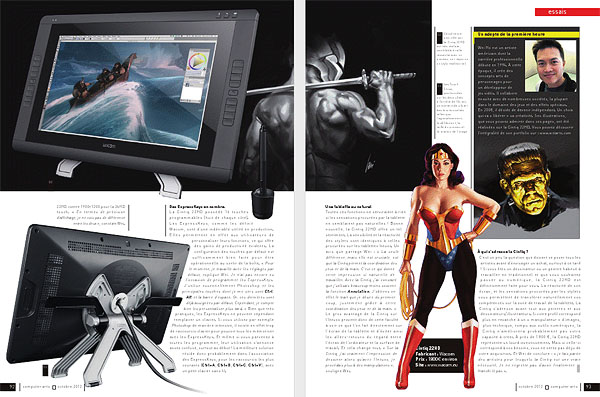A Mobile Wacom Cintiq?
Looks like Wacom is finally going to get a mobile tablet out next summer. I’m sure it’ll be cool, but the question is how much are you willing to pay for a mobile Cintiq? With their new Cintiq 13HD priced at $999, I’m guessing a Wacom mobile tablet would probably be priced between $1000 to $1500. If that’s the case, it’ll be too expensive of a toy for me. It seems hard to do serious work on a mobile device. Most intensive creative works are done with other tools and references at home or in the office with headphones blasting. So I’m very curious what their selling points would be. We’ll just have to wait and see, it’s all speculation at this point.
Recently I’ve been looking into the Samsung Galaxy Note 10.1 for sketching while on the go. I’ll probably get that soon. It seems like a good sketch pad.
Wacom’c announcement:
“We’ve heard you shouting out loud for a Wacom mobile tablet for creative uses. Well… we’re listening. We’ve read your email and spoken to many about an on-the-go dream device. It will come. This summer. We’re working 24/7 on it. And yes, it has a real pressure-sensitive professional pen, smooth multi-touch, an HD display, and other valuable features that you haven’t seen in other tablets.”

 This is a great little keyboard. It measures about 11 inches by 5 inches. Just compact enough for it to sit next to my Cintiq without me having to reach out too far for it. Looking at the image on the right, you’re probably thinking, “Hey, that looks like a Mac keyboard!” Yes, its design is very close to the Mac keyboard. In the image, the bottom one is the iMac keyboard, and the top one is the GMYLE keyboard. Obviously it’s a rip off from the iMac keyboard. I’m surprised that something this similar in design to the iMac can make it to the market, given how closely Apple guards their designs.
This is a great little keyboard. It measures about 11 inches by 5 inches. Just compact enough for it to sit next to my Cintiq without me having to reach out too far for it. Looking at the image on the right, you’re probably thinking, “Hey, that looks like a Mac keyboard!” Yes, its design is very close to the Mac keyboard. In the image, the bottom one is the iMac keyboard, and the top one is the GMYLE keyboard. Obviously it’s a rip off from the iMac keyboard. I’m surprised that something this similar in design to the iMac can make it to the market, given how closely Apple guards their designs.